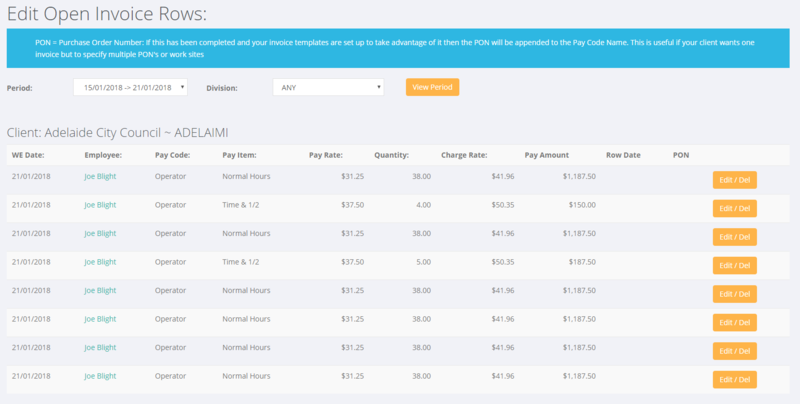Difference between revisions of "Edit Invoice Rows"
Jump to navigation
Jump to search
| Line 14: | Line 14: | ||
| − | Find the invoice row that you wish to edit and click on the <kbd>Edit/Del</kbd> button. Then make the adjustments that you need and either click the <kbd>save Changes</ | + | Find the invoice row that you wish to edit and click on the <kbd>Edit/Del</kbd> button. Then make the adjustments that you need and either click the <kbd>save Changes</kbd> or the <btn btn_warning>Delete</btn> if you want to delete that invoice row. |
=Related Pages= | =Related Pages= | ||
Revision as of 06:58, 23 January 2018
About
The Edit Invoice Rows function is used to make changes to an invoice prior to it being approved and sent to a customer.
How to use
To use click on the Invocies and then the Edit Invoice Rows links from the main menu. From here you are shown all of the invoice rows grouped by billing location.
To filter you can enter the Period and/or the Division and then click the View Period button.
Find the invoice row that you wish to edit and click on the Edit/Del button. Then make the adjustments that you need and either click the save Changes or the <btn btn_warning>Delete</btn> if you want to delete that invoice row.